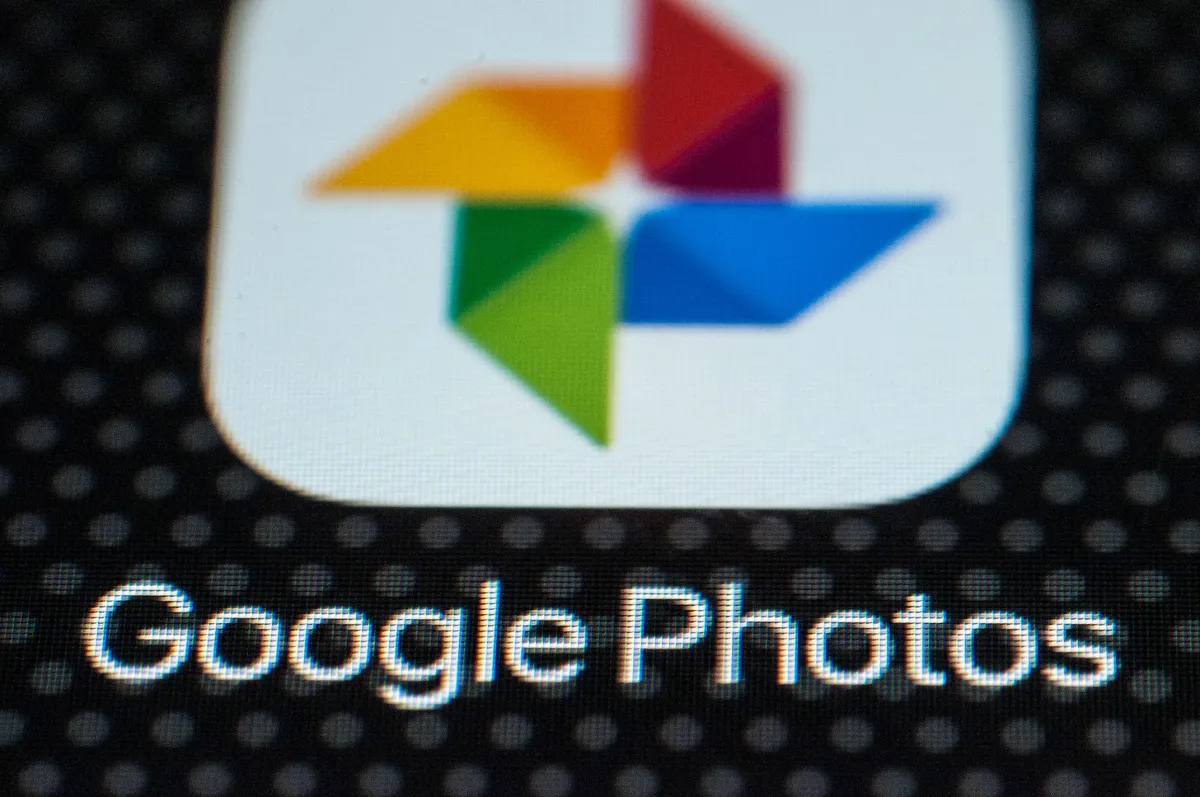Google has rolled out a highly anticipated update to Google Photos: voice-activated photo editing, allowing users to make adjustments, apply filters, and organize their photo libraries using natural language commands—no manual tapping or scrolling required. The feature, which launched globally on August 20, 2025, leverages Google’s advanced speech recognition and computer vision AI to interpret requests like “Make this sunset brighter” or “Crop out the tree on the left” and apply precise edits in real time. For users tired of fumbling with sliders or navigating complex editing menus, the update turns Google Photos into a more intuitive, hands-free tool for refining and personalizing memories.
How Voice-Activated Editing Works
The new voice feature is designed to be simple and responsive, integrating seamlessly with Google Photos’ existing editing toolkit. Here’s a breakdown of its core functionality:
- Initiating Voice Edits: Users can activate the tool by tapping the microphone icon in the top-right corner of the editing screen (or saying “Hey Google, edit this photo” if using a device with Google Assistant enabled). Once activated, the app listens for natural language commands—no need for specific jargon.
- Interpreting Requests: Google’s AI combines speech recognition with image analysis to understand both the user’s intent and the photo’s content. For example, if a user says “Fix the blurriness in this picture of my dog,” the AI first identifies the subject (the dog) and the issue (blur) before applying its “Sharpen” tool targeted to the pet (rather than sharpening the entire image, which could amplify noise).
- Precision and Flexibility: The feature handles both broad and specific requests. Users can ask for general tweaks (“Make this portrait look more vibrant”) or granular adjustments (“Lower the contrast by 20%” or “Add a warm filter to the sky”). If the edit isn’t right, follow-up commands like “Undo the filter” or “Make the colors softer” let users refine results without switching modes.
- Organizational Commands Too: Beyond editing, voice controls extend to organizing photos. Users can say “Find all photos from my beach trip last July” or “Create an album called ‘Kids’ Soccer Games’ with these pictures” to streamline library management—saving time on scrolling through thousands of images.
Key Use Cases: Who Benefits Most?
The voice editing tool addresses several pain points for Google Photos users, making it especially useful for:
- Busy Parents or Caregivers: Those capturing quick moments (e.g., a child’s birthday party) can edit on the go without pausing to adjust sliders—for example, saying “Brighten this photo of Lily blowing out candles” while holding a toddler.
- Older Users or Those With Motor Limitations: Manual editing (like pinching to zoom or dragging sliders) can be challenging for users with dexterity issues. Voice commands eliminate the need for precise taps, making editing more accessible.
- Casual Editors Who Hate Complex Menus: Not everyone wants to learn the difference between “Highlights” and “Shadows” sliders. Voice commands let casual users get great results with simple, conversational requests (“Make this food photo look more appetizing”) instead of mastering editing tools.
- Users Editing Hands-Free: Whether cooking while reviewing vacation photos or holding a camera, hands-free editing lets users refine shots without putting down other tasks.
Privacy and Accuracy: Google’s Commitments
Google emphasizes that privacy is a top priority for the feature. All voice commands are processed either on-device (for most Android and iOS devices) or encrypted when sent to Google’s servers, and no editing data is used to target ads. Users can also disable the feature entirely in Google Photos’ settings if they prefer not to use voice controls.
On accuracy, the company notes that the AI has been trained on millions of photos and voice samples to handle diverse scenarios—from low-light landscapes to group portraits with multiple subjects. Early testers reported a 90% success rate for common commands, with better results for clear, specific requests (e.g., “Crop to square” vs. vague phrases like “Make this look better”). For less common requests or complex edits (e.g., removing a large object from a busy background), the AI may prompt users to try a manual tool—but Google plans to improve these capabilities with future updates.
How It Stacks Up Against Competitors
While other photo apps (like Apple Photos and Adobe Lightroom Mobile) offer limited voice controls (e.g., “Apply preset” or “Rotate image”), Google’s update stands out for its natural language processing and integration with image analysis. For example, Apple Photos’ voice commands require users to name specific tools (“Use the Enhance tool”), while Google’s lets users describe desired outcomes (“Make this photo less dark”)—a more intuitive approach for casual users.
Adobe Lightroom, popular with professional editors, offers voice controls for sliders but lacks the ability to target edits to specific subjects (e.g., “Brighten the face, not the background”). Google’s AI edge—powered by its computer vision and LLM expertise—lets it understand context in a way that competitors currently don’t.
Future Updates on the Horizon
Google has teased additional features coming to voice editing in late 2025, including:
- Contextual Suggestions: The app will proactively offer voice-enabled edits based on photo content—e.g., “Would you like to remove the red-eye from this group photo?”
- Multi-Photo Edits: Users will be able to apply a single voice command to multiple photos (e.g., “Make all photos from my hike look brighter”).
- Integration with Google Assistant: Deeper links with Google Assistant will let users edit photos directly from smart speakers or displays (“Hey Google, edit the last photo I took and share it with Mom”).
Getting Started With Voice Editing
The feature is available now for free to all Google Photos users on Android (version 14+) and iOS (version 17+). To use it:
- Open a photo in Google Photos and tap the “Edit” button.
- Tap the microphone icon in the top-right corner (it will turn blue when active).
- Speak your edit request (e.g., “Crop out the car in the background” or “Add a black-and-white filter”).
- Use follow-up commands like “Undo” or “Make it lighter” to refine the result.
For users who prefer typed commands, Google has also added a “Text-to-Edit” option (access via the same microphone menu) that lets users type requests like “Fix the tilted horizon” for situations where voice isn’t convenient (e.g., a quiet library).
With this update, Google Photos isn’t just simplifying editing—it’s making it more inclusive, intuitive, and tailored to how people actually use the app. For anyone who’s ever thought “I wish this photo looked better, but I don’t know how to edit it,” voice commands turn that wish into a one-sentence solution. As Google continues to refine its AI, the line between “casual user” and “great editor” is only getting blurrier—and that’s a win for anyone who wants to make their memories shine.